It’s a heart-pounding thriller for the modern age: You’re about to board a lengthy flight. Your phone battery is at 30%. You accidentally shoved your charger into your checked bag. There’s no time to run to a shop and grab a magazine; the phone will be your only form of personal entertainment for the duration.
What do you do?
In addition to some obvious power-saving steps — turn down screen brightness, engage low-power mode — there’s one quick click that can help conserve a bit more battery, if you own an iPhone.
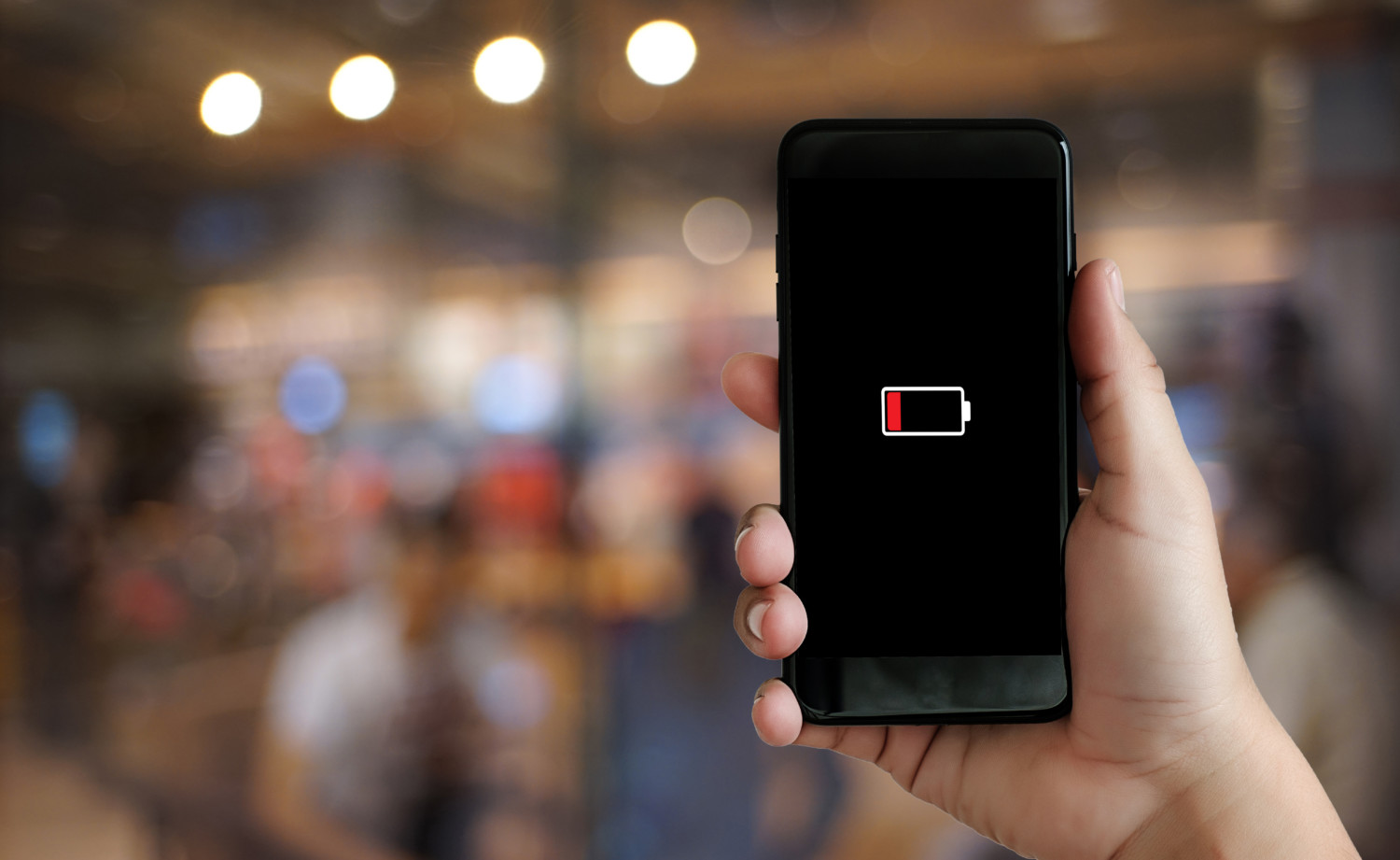
The iPhone is programmed to search for available Wi-Fi networks as you move from place to place. You’ve probably had a notification pop up while visiting a new store or restaurant: “Available Wi-Fi network,” with the name of the router below.
This is convenient, of course. But it’s also a drain on your phone’s power because it’s always scanning for a Wi-Fi network.
MORE: How to unlock your iPhone without using a passcode
Fortunately, it’s a super-quick and easy fix — just turn off the setting that allows your phone to fanatically hunt down Wi-Fi networks.
Go into your iPhone’s “Settings.” Right near the top of the menu is an option for Wi-Fi; it should show the Wi-Fi network you’re currently using, with a tiny arrow next to that.
Click on that Wi-Fi option, and you’ll be taken to a second screen. In the bottom third of that screen is an item that says “Ask to Join Networks” — click it.
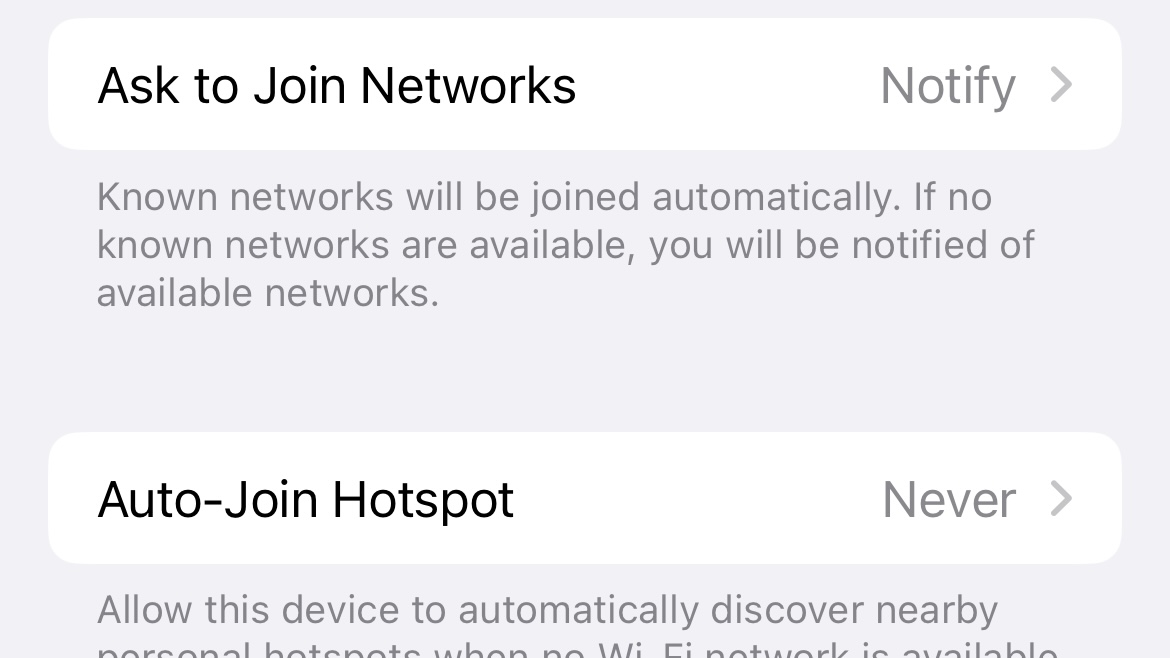
The next screen offers three options: “Off,” “Notify,” and “Ask.” Click “Off.” That’s it! You’re saving battery power already, and your phone will still automatically join any of your known Wi-Fi networks.
Want to be even more thrifty with your power usage? You can also keep your phone from searching for personal Wi-Fi hotspots by choosing “Never” on the “Auto-Join Hotspot” menu. (It’s located on the same Wi-Fi settings screen as “Ask to Join Networks.”)
Good luck on that flight!
MORE: Your iPhone will soon be able to clone your voice using AI
This story originally appeared on Simplemost. Check out Simplemost for additional stories.


